Immersive Reader in Office 365
Immersive Reader will provide the needed support to all young learners with mobility disorder.
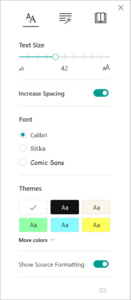
The Immersive Reader is a free tool that aids with independent reading and comprehension.
Immersive Reader Features
There are features within this tool including text, grammar, and reading preferences that read text aloud, break it into syllables, and provide options for visual layout, such as spacing between lines and letters, or color themes.
Immersive Reader is available in:
Microsoft Word, OneNote, Outlook, Office Lens, Edge browser, PowerPoint, and Microsoft Teams.
Check out tutorials with this YouTube:
#MicrosoftEDU
What is the Immersive Reader?
- IT Admin deployment? Click here for further support.

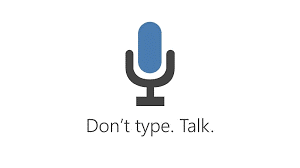
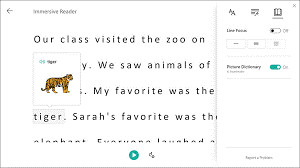


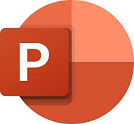

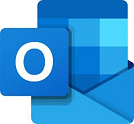
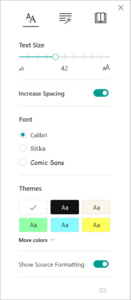
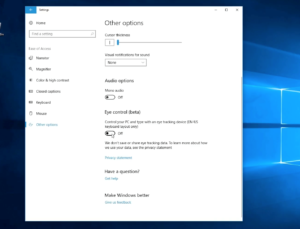 Young learners with mobility disabilities can use the eye-tracking feature with 3rd party eye-tracking devices to control computers and create their own content.
Young learners with mobility disabilities can use the eye-tracking feature with 3rd party eye-tracking devices to control computers and create their own content.