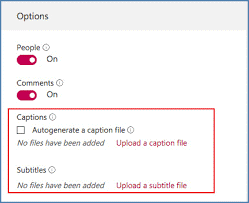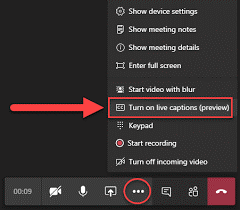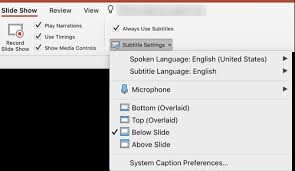For young learners who are hard of hearing, have hearing loss, or have deafness:
- explore specialized features in Windows 10 and Office 365 that can provide solutions, including closed captioning and live call transcription.
- access audio content in several ways depending on equipment available at home or personal preferences :
- wear hearing aids and utilize the computer’s speakers
- connect hearing aids using Bluetooth or other devices
- wear headphones over hearing aids
- elect to remove the hearing aids and wear headphones alone
Check out tutorials with this YouTube:
Make Captioning Easy with Microsoft – At a Glance
Check out complete guide for people who are deaf or hard of hearing